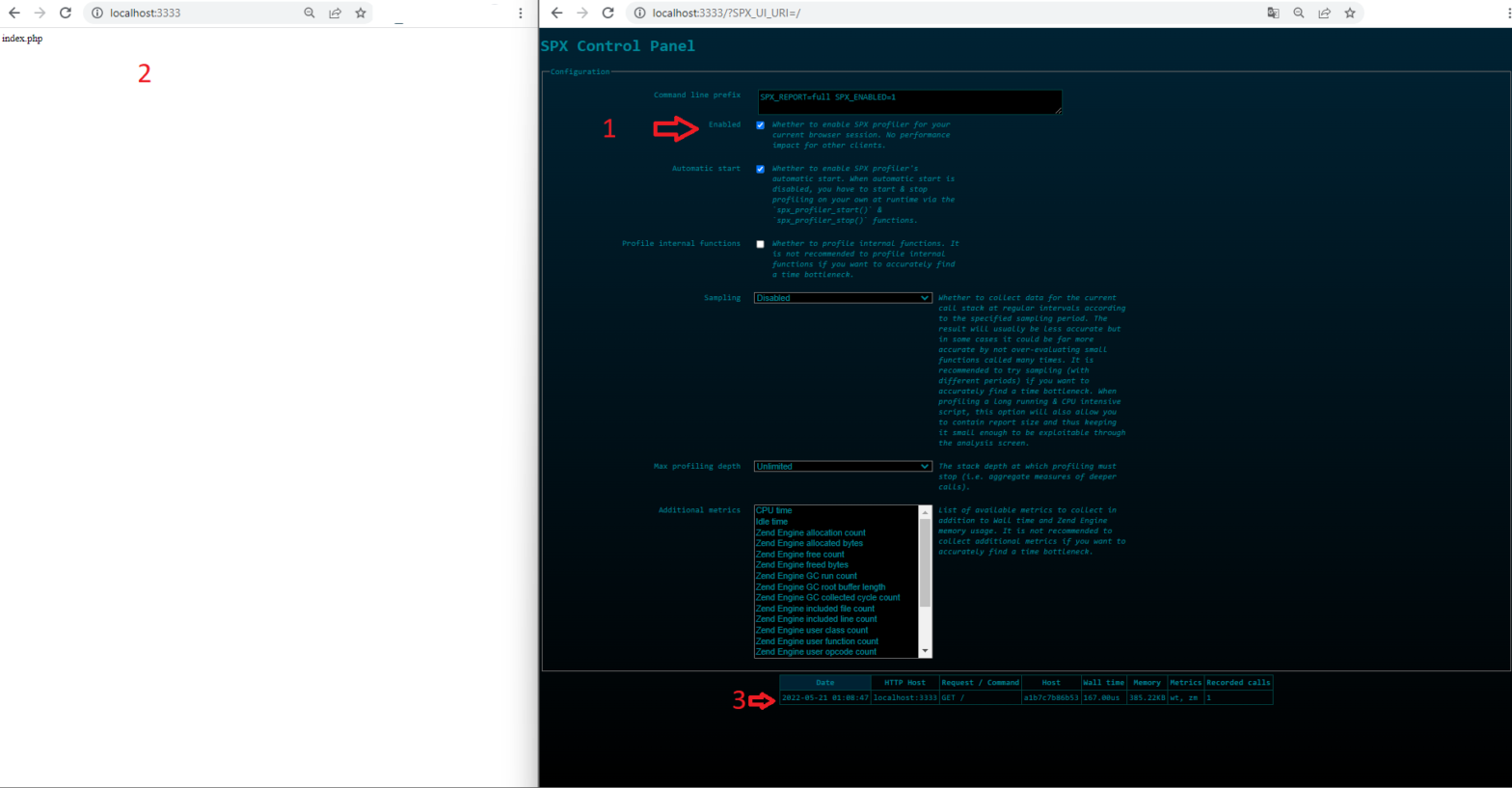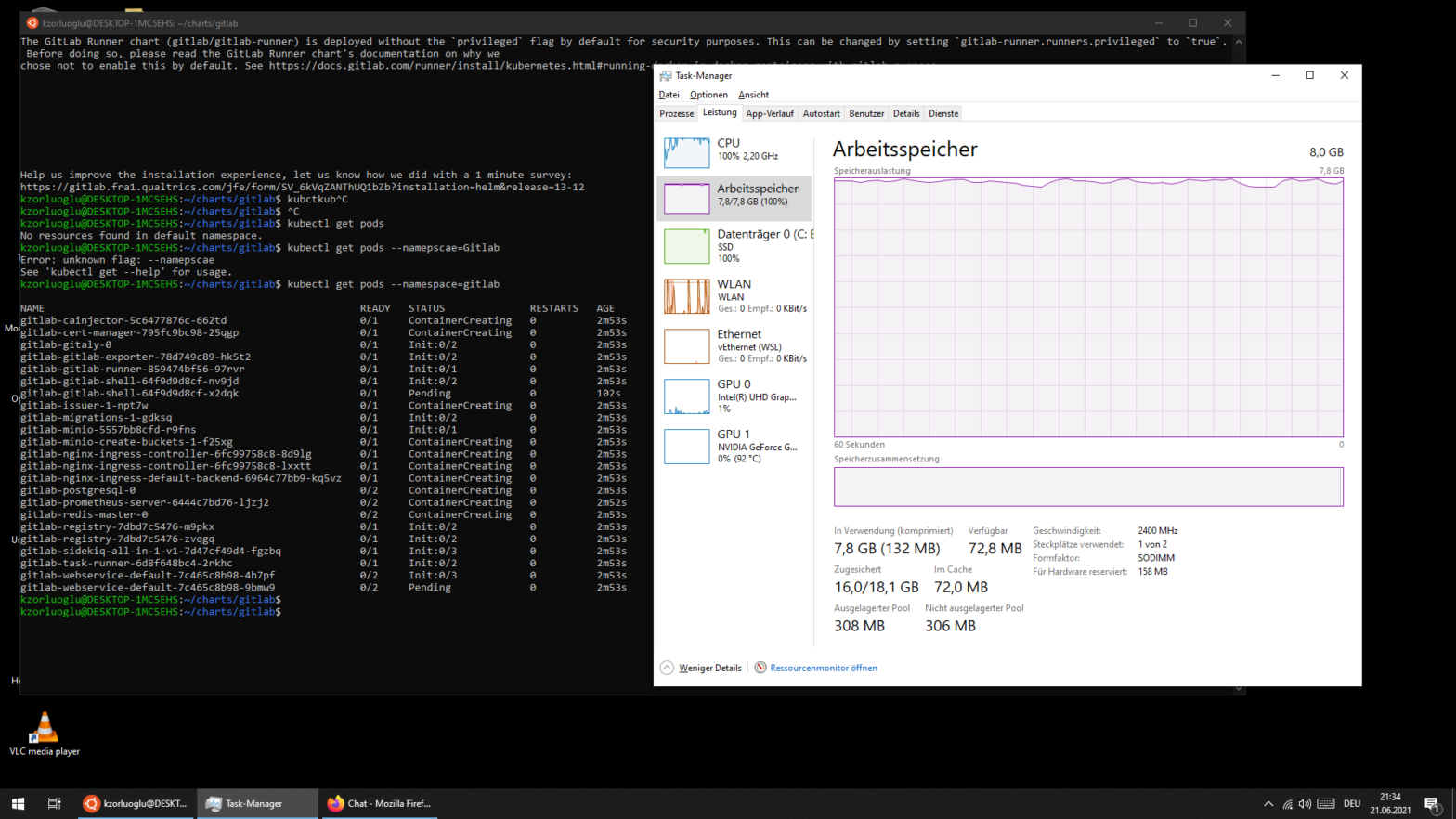Overview Updated: 07.12.2022 – etc/hosts step added, all metada-name with release.name refactored, hostPath in values.yaml defined. Views: 51
Local Multi-Domain Kubernetes for Development with Kind + Ubuntu + WSL2 + Docker Desktop
Installation WSL2 installation on Windows Install Ubuntu on WSL2 on Windows Docker Desktop Download Configuration After the Docker Desktop installation we need to enable the following WSL integrations at Docker Desktop: Views: 43
PHP Profiler SPX – A Another Simple Profiling Tool
SPX is a PHP Extension for Profiling, also open source, very simple, multimetric capable and with out-of-box web UI for listing, sorting and report details. For installation, we need to build our extension. We can of course put the building phases directly into our Dockerfile, but I want to know, what things (extension file, webUI Files and configuration changes) need to come through the extension. For this reason, I make a seperate build process in my Dockerfile and copy everything this extension needs. I follow the steps from official documentation (Timestamp: 20.05.2022), please check, if new or old steps were […]
docker-compose with condition (healthcheck)
Thanks for Blog Post : https://www.bornfight.com/blog/blog-lamp-docker-setup-with-php-8-and-mariadb-for-symfony-projects/ Views: 43
Pod Volume via hostPath via Minikube-Docker on Apple M1
Actually Docker Desktop App as default sharing Users, private etc. folder with Docker Images. Github Repo for Example Project: https://github.com/kzorluoglu/localphp8nginxwithhelm But Minikube need minikube mount bidirectional folder sync. From this reason i will say, use your own simple folder structure for Minikube hostPath Solution. For example: Macbook Folder: $home/minikubeprojectsMinikube Cluster: mnt1/minikubeprojects For mounting, you need after minikube start only this Example Configuration Project / chart / values.yaml Project / chart / templates / deployments.yaml Project / chart / templates / volume.yaml Project / chart / templates / configmap.yaml do you need mount directoy check? for that, check the minikube directory […]
Minikube on an Apple M1
Minikube? is local Kubernetes. Kubernetes? is open source portable and flexible platform for managing containerized services, we have also declarative configuration and automation for services. Docker Desktop on Apple M1 First thing, what we needed, it’s a Docker Desktop App for Apple Silicon. Please check the Official Installation Guide, if installation steps changes has or new steps added..) Docker Installation on Apple M1: Download Docker Setup Install Rosetta 2 Binaries To install manually from the command line, run the following command Important We Starting the Docker Desktop app after installation! (because i don’t did that!!!) ok, so now docker desktop […]
Gitlab Installation WSL2 + Docker + Kubernetes + Helm 3
gitlab/values.yaml Views: 77
Create Docker Image with Tag from .tar file and push in Private Docker Registery
Create Docker Image from .tar file Create a tag. Before tag creating, i will learn my source image/newly created docker image ID for the tag creating command.. we can find that via “docker image ls”, but put the grep command, because i want only the same name having images seen, what I as grep argument given. And now i can create a new tag for local or for private docker registry Option 1. Tag for Only Local Using Option 2. Tag for Local and over Local/Open Registry Example Usage: in docker-compose.yml for Kubernetes deployment Views: 60
Docker (Ubuntu, Linux) – #ERROR: Couldn’t connect to Docker daemon at http+docker://localhost – is it running?
it’s means in many times(%95), your user not under docker group placed, or your post-install (docker group, user actions etc. steps) not completely done yet. For temporary fix, you can your docker/docker-compose command with sudo run. to Views: 4
Docker Update Container
Start the Container via Container ID Modify your Image, i will only the rsync software install for auto deployment and i’am done. commit the changes to docker Views: 3
Docker – New Container
Crate a new Container from Ubuntu Image, in this case… Get the displayed Container ID after create command Views: 5
ERROR: for db Cannot start service db:
Error response from daemon: You cannot remove a running container 03bfa4d8781318d096d8bf91fbe5375c11912ce0f427e2059891cdad7ade25e0. Stop the container before attempting removal or force remove ERROR: for db Cannot start service db: driver failed programming external connectivity on endpoint Fix Method 1; Fix Method 2; Views: 3
Docker – LAMP Mariadb container fails to launch
Here is the Log Information one of them: For fixing set your volumes from mariadb with local driver. Views: 4
My Docker / docker-compose Notes
content is updated continuously. Useful commands for daily use:Build Docker: docker-compose build Run in background : docker-compose up -dFollow Docker Logs: docker-compose logs -f containeridGet Bash/SSH into a running Container: docker exec -it containerid bash Remove all stopped containers: docker rm $(docker ps -a -q) Views: 3
Gitlab CI SSH Deploy
Create SSH Key on Remote host 2. Copy Generated Private key from remote Server Views: 21
GitLab CE – CI / CD for Standart PHP Projects and Auto Deploy
I have on my git repo two basic branches; master und develop Views: 5
Docker for Local WordPress Development
Create a file called docker-compose.yml with the following code in your project directory and then enter ‘docker-compose up’ at the command line. version: “2” services: my-wpdb: image: mariadb ports: – “8081:3306” environment: MYSQL_ROOT_PASSWORD: verysecret mywp: image: wordpress volumes: – ./:/var/www/html ports: – “8080:80” links: – my-wpdb:mysql environment: WORDPRESS_DB_PASSWORD: verysecret Views: 4